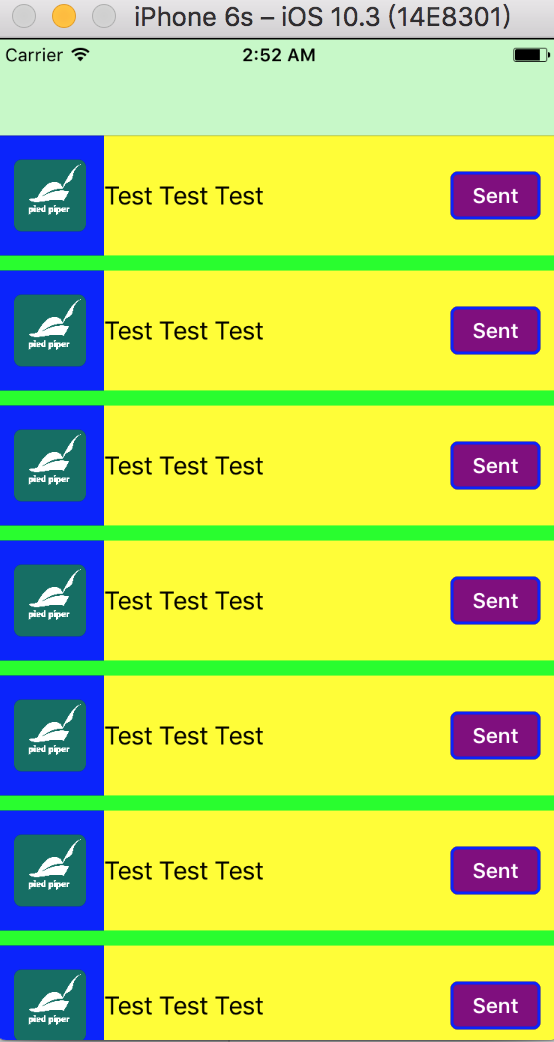防止偷懶Day5
準備做一個棒球紀錄用的APP
今天準備將主幹的紀錄頁面做出雛形
接續昨天完成的collectionView繼續將需要的元件放上去
目標大概長這樣
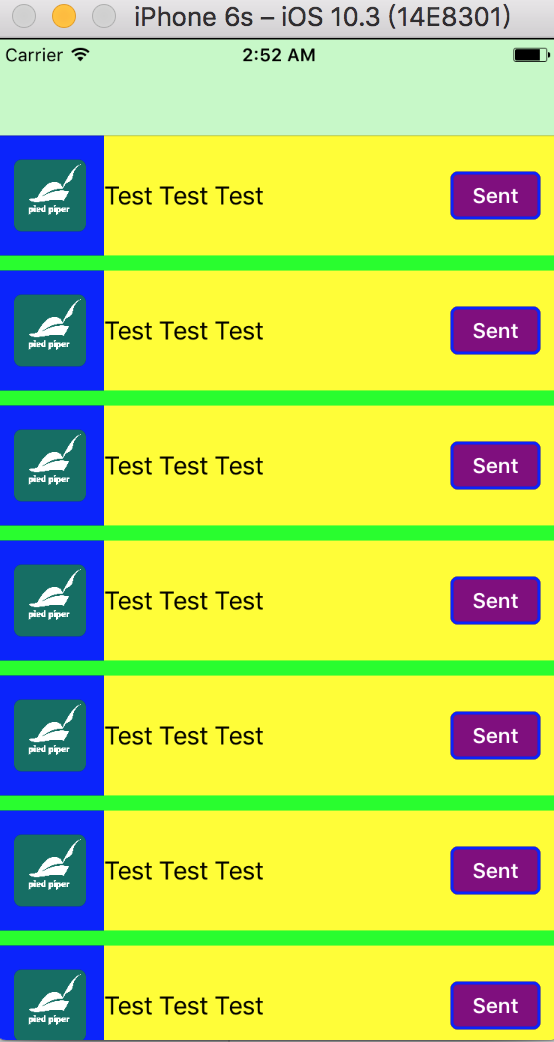
先用9個cell做出9棒各自的頭像(image),成績內容(label),發送按鈕(button)
預計用陣列做成績的儲存,應該之後會將label換成textView
但今天先大致將畫面刻出來
首先,來客製化我們的collectionViewCell
新增一個RecordCell.swift檔案,順便將檔案分類一下
目前的目錄長下面這樣

在RecordCell.swift的裡面來增加我們需要的view
1
2
3
4
5
6
7
8
9
10
11
12
13
14
15
16
17
18
19
20
21
22
23
24
25
26
27
28
29
30
31
32
33
34
35
36
37
38
39
40
41
42
43
44
45
46
47
48
49
50
51
52
53
54
55
56
57
58
59
60
61
62
63
64
65
| import UIKit
class RecordCell: UICollectionViewCell {
override init(frame: CGRect) {
super.init(frame: frame)
setupView()
}
let profileImage: UIImageView = {
let image = UIImageView()
image.translatesAutoresizingMaskIntoConstraints = false
image.image = UIImage(named: "image")
image.contentMode = .scaleAspectFill
image.layer.cornerRadius = 5
image.layer.masksToBounds = true
return image
}()
let wordLabel: UILabel = {
let label = UILabel()
label.text = "Test Test Test"
label.backgroundColor = .yellow
label.translatesAutoresizingMaskIntoConstraints = false
return label
}()
let sentButton: UIButton = {
let button = UIButton()
button.translatesAutoresizingMaskIntoConstraints = false
button.backgroundColor = .purple
button.layer.cornerRadius = 5
button.layer.borderColor = UIColor.blue.cgColor
button.layer.borderWidth = 2
button.setTitle("Sent", for: .normal)
button.titleLabel?.font = UIFont.boldSystemFont(ofSize: 14)
return button
}()
func setupView() {
backgroundColor = .yellow
addSubview(profileImage)
addSubview(wordLabel)
addSubview(sentButton)
profileImage.centerYAnchor.constraint(equalTo: self.centerYAnchor).isActive = true
profileImage.leftAnchor.constraint(equalTo: self.leftAnchor, constant: 12).isActive = true
profileImage.heightAnchor.constraint(equalToConstant: 48).isActive = true
profileImage.widthAnchor.constraint(equalToConstant: 48).isActive = true
wordLabel.topAnchor.constraint(equalTo: self.topAnchor).isActive = true
wordLabel.leftAnchor.constraint(equalTo: profileImage.rightAnchor, constant: 12).isActive = true
wordLabel.bottomAnchor.constraint(equalTo: self.bottomAnchor).isActive = true
wordLabel.rightAnchor.constraint(equalTo: self.rightAnchor, constant: 12).isActive = true
sentButton.centerYAnchor.constraint(equalTo: self.centerYAnchor).isActive = true
sentButton.rightAnchor.constraint(equalTo: self.rightAnchor, constant: -12).isActive = true
sentButton.widthAnchor.constraint(equalToConstant: 60).isActive = true
sentButton.heightAnchor.constraint(equalToConstant: 32).isActive = true
}
required init?(coder aDecoder: NSCoder) {
fatalError("init(coder:) has not been implemented")
}
}
|
先分別實現ImageView、Label、Button並且設定好在cell內的layout
目前只是先大致定位,之後再根據需求新增跟調整
再來新增RecordController的內容
1
2
3
4
5
6
7
8
9
10
11
12
13
14
15
16
17
18
19
20
21
22
23
24
25
26
27
28
29
30
31
32
33
| import UIKit
class RecordController: UICollectionViewController, UICollectionViewDelegateFlowLayout {
let cellId = "CellId"
override func viewDidLoad() {
super.viewDidLoad()
collectionView?.backgroundColor = .green
collectionView?.register(RecordCell.self, forCellWithReuseIdentifier: cellId)
}
override func collectionView(_ collectionView: UICollectionView, numberOfItemsInSection section: Int) -> Int {
return 9
}
override func collectionView(_ collectionView: UICollectionView, cellForItemAt indexPath: IndexPath) -> UICollectionViewCell {
let cell = collectionView.dequeueReusableCell(withReuseIdentifier: cellId, for: indexPath)
cell.backgroundColor = .blue
return cell
}
func collectionView(_ collectionView: UICollectionView, layout collectionViewLayout: UICollectionViewLayout, sizeForItemAt indexPath: IndexPath) -> CGSize {
return CGSize(width: view.frame.width, height: 80)
}
override func didReceiveMemoryWarning() {
super.didReceiveMemoryWarning()
}
}
|
首先是讓RecordController繼承UICollectionViewDelegateFlowLayout
再來是定義cellId方便註冊並在viewDidLoad裡面註冊RecordCell
然後設定numberOfItemsInSection回傳需要的cell數量,棒球有9個棒次,暫時先設9
之後有其他需要應該會用header跟footer去處理
在把之前註冊的RecordCell拿來用在cellForItemAt的function中
最後是cell的大小設定由layout collectionViewLayout處理
會回傳一個CGSize,我在這裡寬度設定與畫面等寬,高度80
這樣子執行看看就會看到目標的畫面
之後會花一些時間整理需要的功能以及畫面的定案,希望可以速度想好
不然我要沒梗寫拉( ̄ c ̄)y▂ξ