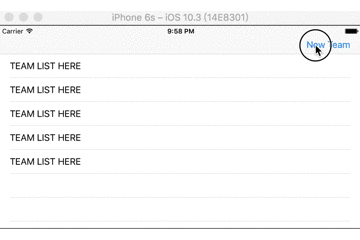防止偷懶Day14
昨天接上了首頁
接下來我希望首頁能用TableView顯示出已經登陸過的球隊
然後可以點擊球隊來進入之前寫的紀錄頁面
當然這樣也需要一個按鈕來新增球隊
以及一個讓球隊可以新增隊員資料的頁面
首先就來看看做完的效果應該是怎麼一個樣子的
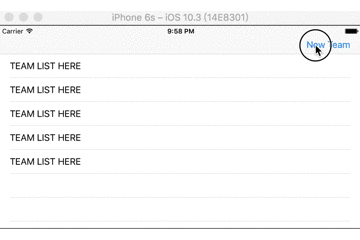
可以看到首頁先放了五個假資料,右上方放了一個button
點擊下去跳出一個alertController可以輸入新增的隊伍名稱
輸入完隊名(目前不輸也行)按下OK會進入新的球隊人員設定頁面
按下取消則是回到首頁不做任何事情
先到HomeController.swift進行修改
內容如下
1
2
3
4
5
6
7
8
9
10
11
12
13
14
15
16
17
18
19
20
21
22
23
24
25
26
27
28
29
30
31
32
33
34
35
36
37
38
39
40
41
42
43
44
45
46
47
48
49
50
51
52
53
54
55
56
57
58
59
60
61
62
63
64
65
| import UIKit
class HomeController: UITableViewController {
let cellId = "cellId"
override var prefersStatusBarHidden: Bool {
return false
}
override func viewDidLoad() {
super.viewDidLoad()
let newTeamButton = UIBarButtonItem(title: "New Team",
style: .plain, target: self, action: #selector(toSetNewTeamController))
navigationItem.rightBarButtonItem = newTeamButton
}
func toSetNewTeamController() {
let alertController = UIAlertController(title: "Add New Team", message: "", preferredStyle: .alert)
let saveAction = UIAlertAction(title: "OK", style: .default, handler: {
alert -> Void in
let firstTextField = alertController.textFields![0] as UITextField
let controller = SetNewTeamController()
controller.teamTitle = firstTextField.text!
self.present(UINavigationController(rootViewController: controller), animated: true, completion: nil)
})
let cancelAction = UIAlertAction(title: "Cancel", style: .default, handler: {
(action : UIAlertAction!) -> Void in
})
alertController.addTextField { (textField : UITextField!) -> Void in
textField.placeholder = "Enter Team Name"
}
alertController.addAction(saveAction)
alertController.addAction(cancelAction)
self.present(alertController, animated: true, completion: nil)
}
override func tableView(_ tableView: UITableView, numberOfRowsInSection section: Int) -> Int {
return 5
}
override func tableView(_ tableView: UITableView, cellForRowAt indexPath: IndexPath) -> UITableViewCell {
let cell = UITableViewCell(style: .subtitle, reuseIdentifier: cellId)
cell.textLabel?.text = "TEAM LIST HERE"
return cell
}
override func tableView(_ tableView: UITableView, didSelectRowAt indexPath: IndexPath) {
let controller = SetNewTeamController()
controller.teamTitle = "Exit Team Name\(indexPath.row)"
present(UINavigationController(rootViewController: controller), animated: true, completion: nil)
}
}
|
首先是將HomeController從UIViewController的子類別改成UITableView的子類別
然後實作numberOfRowsInSection、cellForRowAt回傳5個row跟帶有textLabel的cell
再來是在viewDidLoad內實作右上的Add Team button
按鈕的動作則放在toSetNewTeamController這個function裡面
在裡面我們新增一個UIAlertController
UIAlertController內包含一個textField跟兩個UIAction
兩個UIAction一個負責取消動作,另一個則負責將新隊伍名稱跟畫面帶到下一個Controller
最後在59行設定當首頁的Row被選擇時,會將畫面送到新增的SetNewTeamController
雖然目前只有轉換畫面,之後再把資料串起來
接下來就來看SetNewTeamController的內容
1
2
3
4
5
6
7
8
9
10
11
12
13
14
15
16
17
18
19
20
21
22
23
24
25
26
27
28
29
30
31
32
33
34
35
36
37
38
39
40
41
42
43
44
45
46
47
| import UIKit
class SetNewTeamController: UITableViewController {
let cellId = "cellId"
var teamTitle: String?
override var prefersStatusBarHidden: Bool {
return false
}
override func viewDidLoad() {
super.viewDidLoad()
self.navigationItem.title = teamTitle
let backButton = UIBarButtonItem(title: "BACK",
style: .done, target: self, action: #selector(backHome))
navigationItem.leftBarButtonItem = backButton
let startButton = UIBarButtonItem(title: "START",
style: .plain, target: self, action: #selector(toRecordController))
navigationItem.rightBarButtonItem = startButton
}
func backHome() {
self.dismiss(animated: true, completion: nil)
}
func toRecordController() {
let controller = RecordController(collectionViewLayout: UICollectionViewFlowLayout())
present(UINavigationController(rootViewController: controller), animated: true, completion: nil)
}
override func tableView(_ tableView: UITableView, numberOfRowsInSection section: Int) -> Int {
return 5
}
override func tableView(_ tableView: UITableView, cellForRowAt indexPath: IndexPath) -> UITableViewCell {
let cell = UITableViewCell(style: .default, reuseIdentifier: cellId)
cell.textLabel?.text = "MEMBER HERE"
return cell
}
}
|
SetNewTeamController一樣使用tableView
並在navigationBar左右各放一個button
左邊leftBarButtonItem負責回到home
又邊rightBarButtonItem負責將畫面送到RecordController
並且navigationItem.title放上從home page設定的隊伍名稱
Done~
接下來預計做選手新增用的畫面